Hopefully the Wavacity online editor will do for today’s purposes. For ongoing projects on your own machine, you can download a version.
It will be based on the theme of DS106Radio, where Jon and Brian have done some shows.
Raw ingredients:
Two bumpers:
A mic break with a mistake in the middle:
And some regrettable music from a living room Dad rock act.
To get a result we will need to: import tracks, position tracks, edit individual tracks, adjust levels of tracks, use some selected effects such as fade in / fade out.
And we end up with something like…
Another walkthrough:
- Import existing audio files by selecting File -> Import -> Audio. Then browse to the existing audio file(s) on your computer that you wish to use and hit Ok. You can select all the files to import them in one step or select one and repeat until all files are imported.
or
With Audacity open and a microphone plugged in and ready to go, click on the red Record button on the Playback Control toolbar.

- Next save your project by selecting File -> Save Project -> Save Project as. We recommend saving your changes often by clicking “ctrl + s” or “cmd + s” or selecting File -> Save Project -> Save Project.
- To move a track to the end of the proceeding track so they play in the correct order for your conversation select the Time Shift Tool then click and drag the track to where you want it.
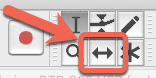
Audacity Project Before Ordering Tracks
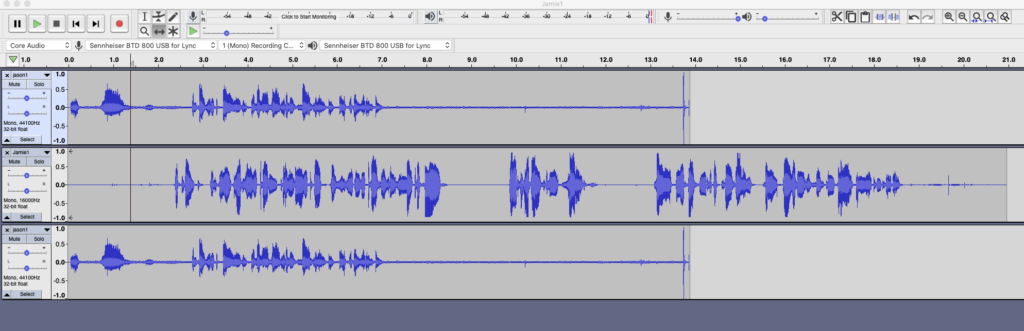
Audacity Project After Ordering Tracks
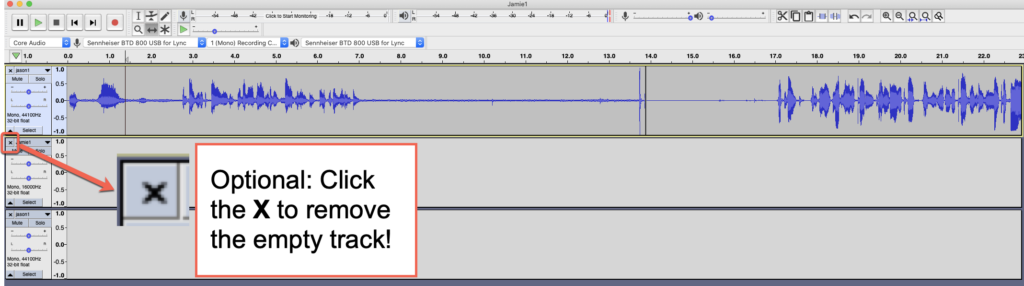
- To remove dead space at the beginning and end of your audio file select the track by clicking Select located on the left then select Edit -> Remove Special -> Trim Audio
- To remove errors, ums and ahs along with dead space click into the track at the appropriate spot and drag the play head accordingly then click the “cut” button (scissors) or or click “ctrl + x” or “cmd + x”. If you made a mistake you can click the undo button or click “ctrl + z” or “cmd + z” to reverse an edit!
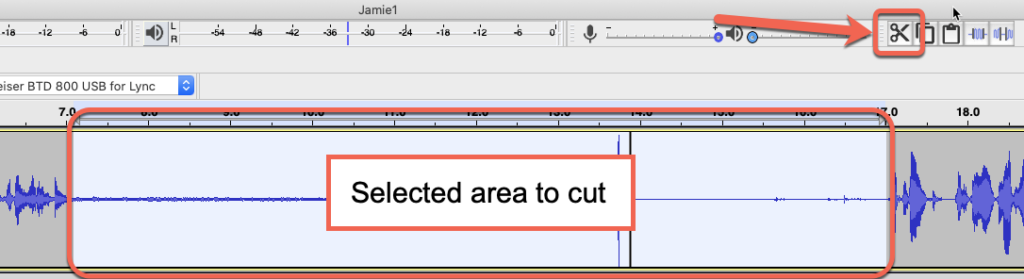
- Once all the edits are made and you are happy with the end results you can export your file by selecting File -> Export -> MP3. Please note that there are other options but nearly all players are compatible with the MP3 audio format which is why we recommend it!
Note: You will be prompted to fill in metadata to learn more about the Metadata Tags Editor check out: https://manual.audacityteam.org/man/metadata_editor.html